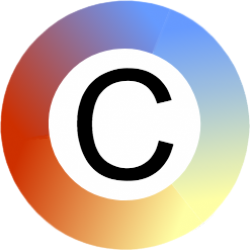Version 2.52
28th April 2025
"Symbols Used" grid: selecting a word in the grid and then symbolising it: the new symbol will now replace the symbol that is already there - instead of getting a new symbol superimposed onto the existing one.
Removed extraneous text boxes from the grid of all symbols used where text was set to not be shown.
Fixed problem where horizontal spacing for "Make Into Grid" was also being used to set the vertical spacing.
Version 2.51
22nd March 2025
Fixed problem where Copyrights and Symbols could not be shown in a grid following an edit of a PowerPoint file in Google docs.
Version 2.50
19th March 2025
Improved compatability with Google Docs. Symbolised documents created with the Symboliser in PowerPoint can be stored in Google Docs and edited in Google Slides maintaining the symbolising information. When re-opened in PowerPoint, the symbolising tools can be used for exisiting symbols without creating duplicates of symbols.
Improved copy and pasting. You can now copy a chunk of text with its symbols, and then continue symbolising the copy without duplicate images appearing.
Version 2.49
14th November 2024
Fixed problem which prevented new installations in 64-bit versions of Office running in trial mode.
Version 2.48
3rd October 2024
Fixed bug which prevented the Symboliser from loading in 64-bit versions of Office PowerPoint.
Version 2.47
2nd October 2024
Fixed problem where users in regions which use a comma as a decimal separator would get an error when they tried to use the symboliser.
Version 2.46
22nd July 2024
Fixed problem where users would get an error when trying to open a PowerPoint file in desktop PowerPoint from a link in Sharepoint.
Fixed users getting an error when trying to save a new name of a symbol list for the second time from the rename symbol list dialog.
Version 2.44
27th May 2024
Modifications to allow different versions of symbol sets for same language to be retrieved according to region. For example an English set will be returned with UK spellings for UK based users, and with US spellings for US based users.
If a trial has expired, it can now be re-started a given period after the expiry.
PCS symbols now available. Sclera and Arasaac symbols no longer available.
Version 2.42
2nd February 2023, 16th June 2023
Minor re-organisation of icons on the ribbon.
Noun Project icons: clickable links now included with copyright information for each symbol.
Symbolising paragraphs: the spacing between paragraphs now only increases where symbols are inserted between them (previously the spacing between all paragraphs in a block of test would have been increased whether or not a symbol was going to be located there.
Version 2.41
16th January 2023
Added a button/link from the PowerPoint ribbon which goes to a form for requesting a new symbol.
Words which are labels - but aren't used for symbolising - removed from the word lists contents display.
Version 2.40
15th June 2022
The default symbol size now gets saved with the document.
Corrected PowerPoint may freeze on start-up.
Version 2.39
13th March 2022
A1 notation (as used in Excel) added to names of cells created with "Quick Grid", and used for copyrights and symbols used. You can see this notation in the selection pane: this makes it easier to select specific cells in a grid and style them.
Improved the way settings are saved so that it works better across a range of Windows environments.
Added specific license type information (for example "CC BY") to copyright grids created for online symbols used in a document.
Version 2.38
21st January 2022
Lists of words in a symbol list are now sorted alphabetically - after clicking on "Show Words" for a symbol set.
Attributions shown in grids created using the "Copyrights" button now indicate correctly where a symbol has been modified from the original. Where a symbol included in a set is not part of the original project from which that set was created, the name of the original project is omitted from the attribution.
Version 2.37
3rd January 2022
Symbol qualifiers feature added.
If symbols above/below paragraphs option is selected, symbols will now follow the same alignment set for the corresponding paragraph (left, centre, right).
Added "Quick Grid" feature - quick way to create a new symbols grid for adding symbols to.
Show copyrights feature - creates a grid of symbols used in a document along with their corresponding copyrights. Applies to online symbol sets only.
Fixed add-in not being enabled for 64-bit versions of Office.
Some controls have Spanish translations - will appear in Spanish where the language for PowerPoint is set as Spanish.
Version 2.33
30th November 2020
Added a "splash" screen which will show when PowerPoint is started following a new installation or update of the symboliser.
Solved problem where symbol pictures may get inserted into an empty placeholder on a slide rather than being inserted as a new picture.
Improvements in the way the symboliser handles updates to online symbol sets.
Version 2.32
26th June 2020
Solved problem where "svg" type files from online symbol sets would not display in PowerPoint.
Added feature to run an "advanced" command: clear cache.
Version 2.31
4th June 2020
Removed bug in registration form where it would close if the user had made an error in adding information to the form.
Bug fix for lines being cut off in the license box for accepting a license for an online symbol set.
Bug fix for installation errors when installed in some global regions.
Version 2.30
2nd April 2020
Free trial period extended to six months.
Version 2.2.29
12th March 2020
Online symbol sets feature added. The symboliser can now access symbol sets stored online. This means that you can add symbol sets quickly and easily without the need to download a lot of files. It also means you will always have the latest versions of these symbol sets available to use.
Improved consistency when clicking through dialog boxes - for example when adding a symbol set.
Version 2.28
3rd December 2019
Improvements to "stemming". The stem of the word is the part of the word that carries the core meaning. The symboliser uses stems to compare words between what is typed and the set of symbols that have been loaded. Doing this increases the chance that a symbol will be found for the word that you have typed in.
If a paragraph symbol placement option is chosen, symbols will now appear centred relative to the width of the paragraph rather than relative to the width of the text box.
Text boxes which auto resize the text: some PowerPoint slide templates have text boxes in them in which text will shrink to make it fit if you type past the end of the text box. If you symbolise text in such a text box using the "align to words" or "paragraph" option set, this text auto-resizing will be switched off for that text box. In previous versions the auto-resizing did not leave enough space for the symbols and the text - and the text could end up being really small.
Solved problem where the buttons on the Commtap Symboliser and Grid Maker pop-ups did not display properly on some screens.
Version 2.27
8th October 2019
Version 2.26
3rd October 2019
Version 2.25
20th September 2019
New: symbolise relative to paragraphs and individual words. You can now have symbols appearing above or below blocks of text (text boxes, paragraphs) or aligned to words.
New: "Tidy Text" button - re-positions symbols relative to text according to what symbol placement options are selected.
New: options to set spacing of symbols relative to each other and relative to text.
Corrected problem which resulted in errors when used with older versions of Office (applies to Office 2013 and earlier).
Version 2.24
24th June 2019
Phrase and sentence symbolisation: whole phrase and individual words in a phrase can now be symbolised.
Default symbol size for new documents reduced to 2.4cm x 2.4cm - this is a better size for symbolising phrases: a user can choose a different default size during use.
Irregular verbs added to Porter Stemmer - for example "saw" stems to "see". This improves chances of symbols turning up for words.
Word lists are loaded when PowerPoint is started and when they are enabled: a counter will show if it is going to take more than a second or two.
Picture preferences for words are saved on the user's computer (these are the pictures that were last chosen by the user to symbolise something) and will be the first symbols to appear when a user symbolises the same word at another time.
More informative message shown if a user tries to symbolise something contained within a group.
Version 2.23
14th April 2019
Symbolisation can now be either for:
- A whole text box - if the cursor is placed in a text box - but no text is selected.
Or:
- The selected text - if some of the text in a text box is selected.
Version 2.22
14th March 2019
Changes to make the code compatible with Office 2007.
Performance enhancements.
Version 2.21
11th March 2019
Updated Mulberry symbol set.
- Includes over 300 new symbols released from the Mulberry symbols project - a large proportion being verbs. These are only available to those using Office PowerPoint 2016 or later as the new symbols are in the "svg" image file format which is not recognised by earlier versions of PowerPoint.
- Symbols renamed so that you are more likely to get a symbol coming up for a word you have typed.
The Commtap Symboliser can now be used in 64-bit versions of Microsoft Office PowerPoint (as well as 32-bit versions). Starting with Office 2019, Microsoft Office installs in its 64-bit version by default - prior to that it was the 32-bit version.
Changes to the symboliser buttons.
- The symboliser and grid-maker buttons are now always enabled ("lit up") on the ribbon. If you click on a button that won't work for the current context - for example you click on "symbolise" but you've not selected any text - a box will pop up with a message, plus a copy of the symboliser buttons - with just the ones that you can use being lit up. You can carry on working with this box displayed.
- As well as hopefully making the symboliser easier to use, this change should also prevent the occasional appearance of error messages on some installations when PowerPoint starts.
Default symbol size: if you click on more than one shape and then select "Default Symbol Size", the default size for new symbols you add to your presentation will now correspond to the size of the entire selection you selected.
Preferences box: this has been simplified. You don't need to press a save button anymore, your changes will be automatically saved when you close the box. Any changes you make here will now always be set as the default for new documents. Existing documents will open with the preferences that were selected when that document was being edited.
Version 2.20
28th December 2018
You can now (optionally) register your copy of the Commtap Symboliser for PowerPoint and choose to receive emails about how you are getting along with using the symboliser and/or information related to the symboliser.
Version 2.19
12th November 2018
Administrators can now install a set of symbols by including a file in the installation directory which points to a set of symbols elsewhere on a computer or network.
Version 2.18
5th November 2018
Improvements in how any errors that might crop up are handled.
Error message no longer shows if you try to create a word list from a folder which contains no images.
Version 2.17
Grids can now contain a table without causing an error.
Version 2.16
14 October 2018
Create word list operation can be cancelled before completing - e.g. if you inadvertently select a folder containing a very large number of files, you can abort the word list creation and don't need to wait for it to finish.
Various changes to reduce the likelihood of start-up problems occasionally seen in some installations.
Mulberry license text now readable.
Version 2.15
Improved naming of Mulberry Symbol Set images to make them more usable.
Error when user clicks out of the page and into the notes window resolved.
Where lists are created from a folder, the symboliser automatically creates a file in that folder called [name-of-folder].csl with a list of all the images in it. For example if the folder was called "Orange Class Photos", the file created in the directory will be called "Orange Class Photos.csl": this will overwrite any previous file of the same name. This is to make it quick for other people using the same folder to add a symbol list in PowerPoint for them to use.
An administrator can set up files in the install directory to point at image sets stored on a network - so that all users of a computer automatically get access to those image sets for symbolising. This could be used to standardise pictures for locations around a school for example.
Alternate versions of images can now be given a suffix as underscore followed by a number - which is ignored when symbolising, for example cat_1, cat_2.
Installation, re-installation can be run without a license key. Individual users can enter a license key directly in PowerPoint. An administrator can enter a license key for use by all users of a computer by uninstalling and re-installing the symboliser - entering a key on re-installation.
Support for international characters added - so the symboliser can be used with languages with non-latin character sets.
Version 2.12
Improved consistency of how the "Symbolise" button appears when you click on different items in a slide.
A license key can now be entered directly from PowerPoint.
Can use the symboliser for a trial period without a license key.
Test above/below symbol preference now stored with the document.
Improved detection of whether or not symbolisation is being attempted on something (i.e. text) that can be symbolised.
Version 2.10
Added a method for users off the app to send any information about errors they encounter to Commtap.
Updated installer to fix some errors when trying to install the symboliser again after a previous incomplete install or uninstall.
Version 2.09
Updated installer.
Version 2.08
24/09/2017 Fixed "default symbol lists not found" occurring on some installations.
Version 2.06
22/09/2017 Added check for very long text strings - which could crash PowerPoint when symbolised. (Porter Stemmer).
15/09/2017 (MSI installer) Removed option of installing for current user only. Only per-machine installs are now possible.
11/09/2017 Added Grid Maker help.
28/08/2017 Added error logging.
Version 2.03
04/08/2017 PowerPoint is now automatically closed on uninstall - a dialog will only be shown (by PowerPoint) if there are unsaved changes.
02/08/2017 First completed version of MSI installer.
07/06/2017 Ribbon controls load when PowerPoint is opened.
Version 1.12
31/05/2017 If updates are available, a message box will show periodically with a link to the downloads page.
16/05/2017 Added code signing to symboliser exe installer.
9/05/2017 Added button to show licence for built-in symbols; Added built-in symbol set.
07/05/2017 Added additional progress message when creating a symbol list (particularly aimed at slow computers).
01/05/2017 Added help file.
Version 1.07
26/04/2017 Improved interface for managing word lists.
25/04/2017 Built in word lists: can show list of words in notepad.
24/04/2017 Improved error message for when a picture is not found - differentiates between being the folder for the whole word list not being found or just the image.
23/04/2017 Added message box from clicking on a word list with an inaccessible folder from the preferences dialog (giving an option to delete the word list).
18/04/2017 Added word list renaming.
17/04/2017 Dialog for editing word list properties: detects if invalid file character entered.
11/04/2017 Highlighting wordlists in grey when hovered over in preferences box.
Version 1.05
Added ribbon controls for Grid Maker
11/03/2017 (Grid Maker) Added selection resize.
21/01/2017 Updated help to show about information.
20/01/2017 (Symboliser) Ribbon controls working.
20/01/2017 Above/below preferences completed. Connected up other buttons on preferences form.
17/01/2017 When a list is created from a folder, a user can now choose to save a copy of that list into the source folder.
17/01/2017 Completed saving picture index choice in document properties; Changed word list importing so that it does not create a new list if there are problems with the original word list file.
Version 0.81 (alpha)
Version 0.71 (alpha)
02/01/2017 Functional symbolisation.